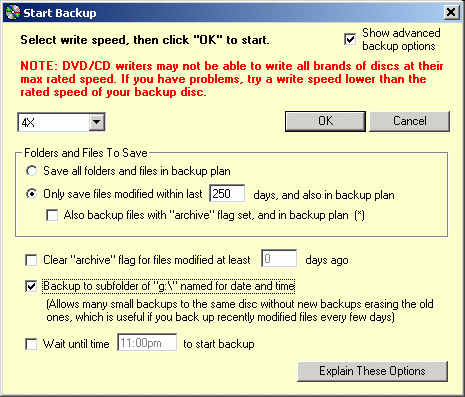
Differential and incremental backups are done with the same backup plan as a full backup, by selecting different options on the "Additional Backup Parameters" dialog when you start the backup.
A "differential" backup is one which includes all files included in the complete backup which have been modified since a complete backup was last made with that backup plan. An "incremental" backup is similar, but only includes files modified since the most recent complete backup or incremental backup, whichever was most recent. So a differential backup will get progressively bigger if it is made over and over and more as more files are modified, each one including all the files of the one before and some new ones. An incremental backup stays smaller, because it only includes things changed since the last backup of any type. In all cases, the same backup plan is used to make all the backups - all that differs is the options on the "Additional Backup Parameters" dialog.
The advantage to differential backups is they are much easier to restore - just restore the complete backup, and then the most recent differential backup. Incremental backups are much more time consuming to restore, because you have to restore ALL the incremental backups made since the complete. The only reason to use an incremental backup scheme is if the differential backups become too large to be convenient, generally meaning larger than a single disc.
The type of backup you make is controlled by the options in this dialog.
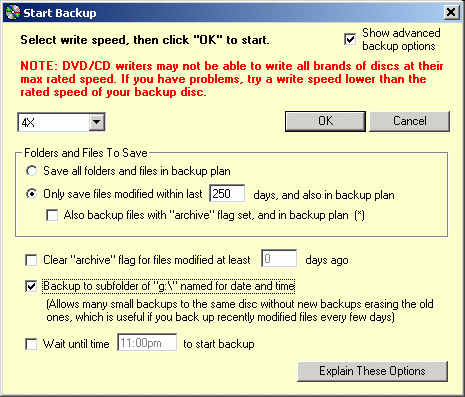
Before explaining the details, for some users it may be worth reviewing what the "Archive" flag is for files and how it is set. The "Archive" flag is a flag stored for each file which Windows turns on whenever any program (or Windows itself) modifies that file in any way. It means "This file needs to be archived, because it has changed." Backup programs can reduce the size of backups by letting users make large complete backups of their computers at long intervals, and then much more frequently make smaller backups containing only files which have been modified since earlier backups. Inspecting the "Archive" flag, and maybe turning it off when the file is included in a backup, is one strategy for determining what needs to be included in the smaller, more frequent backups.
You can look at the "Archive" flag for any file by selecting that file in Windows Explorer, and then displaying the "Properties" dialog for that file. You may have to click the "Advanced..." button on that dialog.
To make a complete backup, select "Save all folders and files in backup plan", check the box labeled "Clear archive flag...", and set the number of days for the "Clear archive flag..." question to "0" (zero). This will back up everything specified in the backup plan, and then clear the archive flags on everything it backs up.
To make a differential backup, select "Only save files modified within last (n) days...", and for (n) enter the number of days since the complete backup was made. You can also check "Also backup files with archive flag set", but that is actually redundant because the modification date based selection will find everything. If you want you can leave the number of days (n) at zero, and check the "Also backup files with archive flag set" to select modified files that way. Either way will work. In either case, DO NOT check the "Clear archive flag..." option. This is what differentiates a differential backup from an incremental backup.
Making an incremental backup is mostly the same as making a differential backup. Use "Only save files modified within last (n) days", but always use "0" (zero) for the number of days, always check "Also backup files with the archive flag set", and always check "Clear archive flag..." with zero days for that question as well. This way it will backup everything with the archive flag set, and immediately turn the archive flag off for it. It will not be included in the next incremental backup unless it is modified again.
There is nothing magical or undocumented about these options - they all do what their labels say they do, there is nothing special and undocumented that happens when they are used in certain combinations. The trick is understanding what each does, and the effect of combining them in certain ways.
Restoring differential or incremental backups simply requires you to restore multiple backups in the correct sequence. Always start by restoring the complete backup, and then either one differential backup or the complete set of incremental backups made since the complete backup. Always restore the incremental backups in the order they were made. In all cases many files will be restored redundantly, but the most recent versions will always be restored last. Always use the restore option to overwrite files if they already exist.