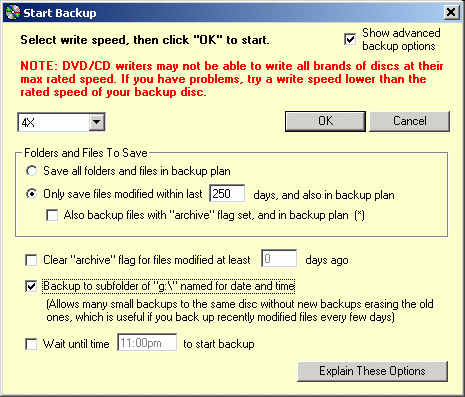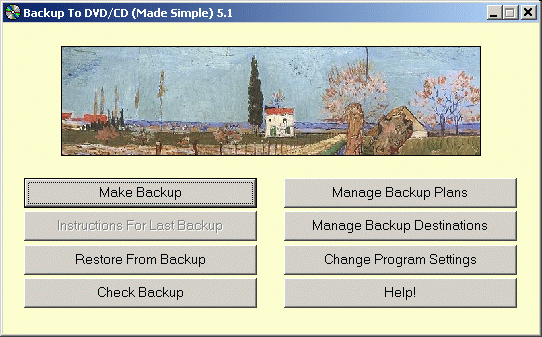
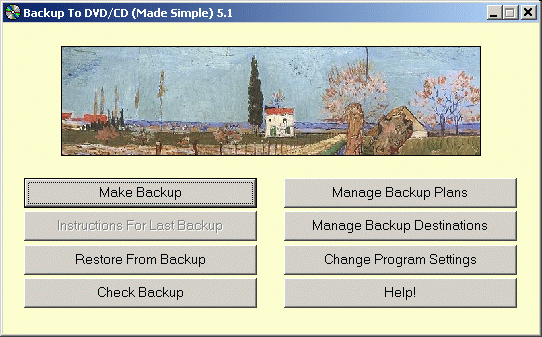
Here is the main window of the Backup Plan Wizard.
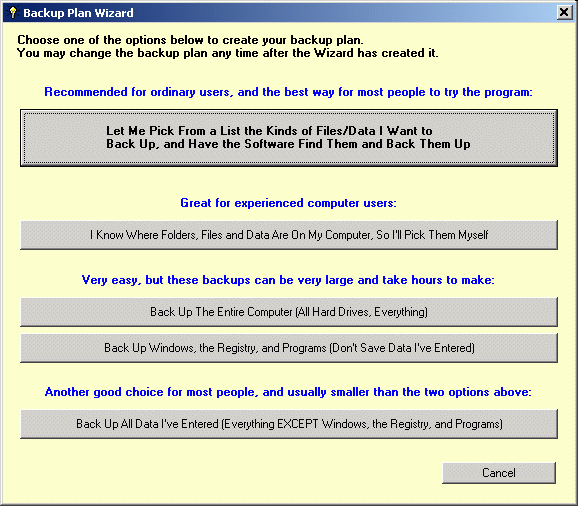
Here is the window that appears when you click "Let Me Pick From a List..." in the Backup Plan Wizard.
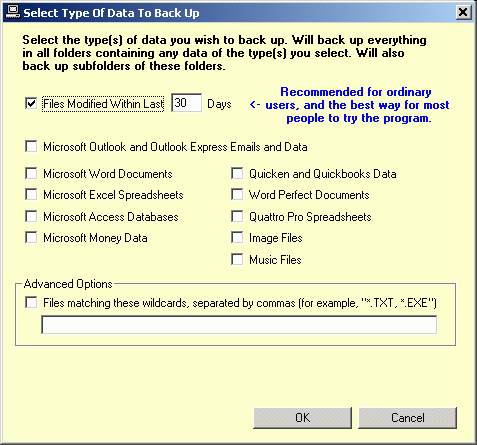
Here is the folder selection window for creating a backup plan, where you tell the software which folders you want to back up, and which you don't. You will see this window if you edit an existing backup plan, or choose the option in the Backup Plan Wizard to select folders and files yourself. The "traffic light" symbols indicate your choice - "green light" means back it up, "red light" means don't. For both of these, the choice can be overridden in subfolders by putting a different traffic light in the subfolder. The "do not enter" symbol is the same as a "red light", but cannot be overridden in subfolders. Bold face is used for folder names which will be backed up.

When you start a backup the software displays this window, where you tell it which backup plan to use and which drive letter to write the backup to.
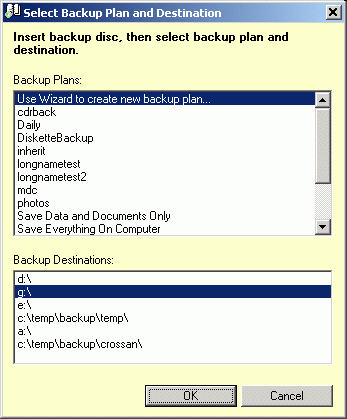
Here is the "Start Backup" dialog, which appears after the "Select Backup Plan and Destination" window shown above. This is where you give last minute instructions about how to make the backup, such as whether to backup everything specified by the backup plan or just the recently modified files.